













Image Credits: Joe Haberthier, Dave Morgan, Steve Childers, and Bruce Gavett
Astrophotography is a fascinating area. The night sky is full of great objects to image and bring to life. We have information elsewhere about the various Deep Sky objects visible in the night sky. The downside is that it isn’t one of the easier things to do. It is dark out at night and most objects are very far away. In addition, the Earth rotates, making it difficult to track objects and capture long exposures.
Despite the challenges, several FAS members are quite good at astrophotography and you can find samples of their images and links to their photo galleries here: FAS Members Astrophotography.
Astrophotography used to be rather complicated and expensive. We’ve provided some general information below. However, today, there are some ways to simplify the whole process. ZWO’s ASiair devices make operating a complex setup much easier. There are also several “smart” telescopes, including those from ZWO (Seestar S30 & S50) and Dwarf Labs (Dwarf 3), that are relatively inexpensive and take some great images. Just like regular visible astronomy, filters can be used to enhance your images or block out light pollution.
You will find, however, that taking the images is just a start. There is a great deal to understand about how to process your images. Fear not! We have some information for you.
- The section on Image Processing will introduce you to the various terms and techniques. Calibration frames can help remove some of the distortions that might come from your equipment. In almost all cases, it is best to take a series of images (frames) and then stack them to yield a combined final image. Then there are various techniques that can be applied to further process and improve your images. If this is too much, there is a simplified workflow at the end.
- Most folks that process their images utilize various software packages that are available. One of the most common is Adobe’s Photoshop. This is a generic photo application, and as such, we won’t provide much information about it here. Today, it seems that most people use one of three packages: Siril (which is free), Astro Pixel Processor, or PixInsight – with PixInsight becoming more and more the popular choice. DeepSky Stacker is used by many to stack their frames. GraXpert and StarNet++ are used to enhance Siril and possibly other packages.
On This Page
General Information
Astrophotography with your smartphone
One of the long-time members of FAS gave a presentation on how to capture images with your smartphone. Here are several resources from his presentation along with a few more.

Image Credits: Sean Wood.
- Trevor Jones. “Smartphone Astrophotography: A Beginner’s Guide.” AstroBackyard. October 23, 2024.
- “How to Take Astrophotography With Your Phone (Step-by-Step Guide).” Telescope Guides.
- Jamie Carter. “Smartphone astrophotography: How to take pictures of the night sky.” space.com. Updated October 26, 2021.
- “Smartphone Astrophotography.” Cloudy Nights Forum.
- “Deep Sky Dan.” Facebook.
- “Deep Sky Dan.” YouTube Playlists.
- “NightCap Camera.” Realtime Dreams Limited.
- “DeepSkyCamera.” Google Play. Michael Seeboerger-Weichselbaum seebi.systems.
- “Skyeye Cam.” Google Play. Harshad RJ.
- “Smartphone Astronomy.” Facebook Group.
- “Smartphone Astro Imaging For Beginners.” Facebook Group.
“Smart” Telescopes for Astrophotography
Astrophotography used to be the domain of the more experienced amateur astronomer. However, there are now several options even a beginner can use.
- Jamie Carter. “Why smart telescopes are the future of astrophotography.” Tech Radar. September 24, 2022.
- Daniel Hani. “The smart telescope revolution: transforming astronomy.” BBC Sky at Night Magazine. July 16, 2024.
- “The Complete Guide To Smart Telescopes And How They Can Revolutionize Astronomy.” Astronomer Guide.
The ZWO Seestar S50 is becoming popular with several club members. It is around 5 1/2 lb., priced at $550 with a 2 MP (? um pixel size) camera, 50 mm aperture, and 250 mm focal length. ZWO has also introduced the Seestar S30, a smaller version of the S50. For more information, see the ZWO website.











Seestar S50 Image Credits: Bruce Gavett.
There are several choices out in the marketplace.
| Telescope | Weight | Price | Aperture mm | Focal Length mm | Camera (MP) | Note |
|---|---|---|---|---|---|---|
| Dwarf III | 3 lb. | $500 | 35 (1.4”) | 150 | 8.3 | Telephoto & wide angle lenses |
| ZWO Seestar S30 | 3.5 lb. | $400 | 30 (1.2”) | 150 | 2.1 | Telephoto & wide angle lenses. Now with EQ mode. |
| ZWO Seestar S30 Pro | 3.5 lb. | 30 (1.2”) | 150 | 8.0 | Wider field of view with a better sensor. More to come … | |
| ZWO Seestar S50 | 5.5 lb. | $550 | 50 (2”) | 250 | 2.1 | Portrait mode – now with a Mosaic option & EQ mode. |
| SPi53 Smart Telescope | 6.1 lb. | $700 | More to come … | |||
| Vespera II & Pro | 11 lb. | $1,700 & $3,000 | 50 (2”) | 250 | 8.3 & 12.5 | |
| Unistellar Odyssey Base & Pro | 8.8 lb. | $2,300 & $4,000 | 85 (3.3″) | 320 | 3.4 & 4.1 | Auto focusing. Pro has eyepiece |
| Unistellar eQuinox 2 & eVscope 2 | 15.5 lb. | $2,500 & $4,900 | 114 (4.5”) | 450 | 6.2 & 7.7 | Manual focusing & collimation. eVscope has eyepiece. |
| Celestron Origin | ~ 40 lb. | $4,000 | 152 (6”) | 335 | 6.4 |
- Seestar S50 (ZWO). See above for more information.
- Seestar S30 (ZWO). Just introduced (November 2024). At around 3.5 lb., this is a new alternative to the ZWO Seestar S50 and the Dwarf 3.
- Seestar S30 Pro (ZWO). Just announced (April 2025). Still more to come …
- Dwarf III (Dwarf Labs). At just under 3 lb., this is a low priced ($500) alternative to the ZWO Seestar with a 35 mm aperture, 150 mm focal length, and 8.3 MP (2 um pixel size) camera.
- SPi53 Smart Telescope (Spectrum Optical Instruments). More to come …
- Vespera (Vaonis). It is around 11 lb. and has a 50 mm aperture and 250 mm focal length.
- Vespera II. It has a 8.3 MP camera (2.9 um pixel size) and is priced around $1,700.
- Vespera Pro. It has a 12.5 MP (2 um pixel size) camera and is priced at $3,000.
- Odyssey (Unistellar). It is 8.8 lb. with a 5 hour battery life, an 85 mm (3 1/3”) aperture, 320 mm focal length, and 3.4 & 4.1 MP (1.45 um pixel size) camera. It has an autofocus and does not require collimation.
- Odyssey Base model comes without an eyepiece and is priced at $2,300.
- Odyssey Pro model comes with an eyepiece and is priced at $4,000.
- Expert Range (Unistellar). It is 15.5 lb. with a 114 mm (4 1/2”) aperture, 450 mm focal length, 2.9 um pixel size camera. It has a manual focus and does require collimation.
- eQuinox 2 comes without an eyepiece, 6.2 MP camera, 11 hour battery life, and is priced at $2,500.
- eVscope 2 comes with an eyepiece, 7.7 MP camera, 9 hour battery life, and is priced at $4,900.
- Origin Intelligent Home Observatory This is Celestron’s high end 6” smart telescope. The total system weighs over 41 lb. It has a 152 mm aperture, 335 mm focal length, 6.4 MP (2.4 um pixel size) camera, and is priced around $4,000.
- Trevor Jones. “The Best Smart Telescopes in 2025.” AstroBackyard.
- Kimberley Lane. “Best smart telescopes 2025: Navigate the night skies with ease.” space.com. Updated April 8, 2025.
- Jamie Carter. “The best smart telescope in 2024.” Digital Camera World. Updated June 10, 2024.
- Anthony Robinson. “Best Smart Telescopes – The Ultimate Comparison Guide (2024).” Skies & Scopes. Updated August 9, 2024.
- “What is the BEST Smart Telescope? eVscope Vs. DWARF II Vs. Seestar Vs. Vespera Full Imaging Test!” Galactic Hunter/YouTube. December 12, 2023.
- Sarah Peasgood. “The Seestar S50 is among the cheapest smart telescopes available. But is it any good? We put it to the test.” BBC Sky At Night Magazine. April 19, 2024.
- Anthony Robinson. “ZWO Seestar S50 Review: Perfect for Astrophotography Beginners.” Skies & Scopes. February 26, 2024.
- Phil Harrington. “DwarfLab’s new tiny smart scope packs a punch.” Astronomy. August 15, 2024.
- Anthony Robinson. “Dwarf 3 Smart Telescope: How Does It Compare To The Dwarf 2?” Skies & Scopes. August 1, 2024.
- Anthony Robinson. “Dwarf 2 vs ZWO Seestar S50: Which One Should You Buy?” Skies & Scopes. August 1, 2024.
- “Is THIS the BEST SMART Telescope in the world?” Damon Scotting/YouTube. April 5, 2024.
- Raymond Shubinski. “Vaonis’ Vespera smart scope reviewed.” Astronomy. February 21, 2024.
- Anthony Robinson. “Vaonis Vespera II Review: Recommended Smart Telescope for 2024.” Skies & Scopes. March 22, 2024.
- Anthony Robinson. “Vaonis Vespera Pro Review: The Best Compact Smart Telescope?” Skies & Scopes. March 13, 2024.
- Anthony Robinson. “Unistellar Odyssey Review: A New and Seamless User Experience.” Skies & Scopes. Updated August 1, 2024.
- Raymond Shubinski. “Unistellar eQuinox 2 smart telescope review.” Astronomy. April 24, 2024.
- “Is THIS the BEST SMART Telescope in the world?” Damon Scotting/YouTube. April 5, 2024. (See review of the eVscope 2)
- Brett Tingley. “Celestron Origin Intelligent Home Observatory smart telescope review.” space.com. September 4, 2024.
- Anthony Robinson. “Celestron Origin Review: The Best Smart Telescope Yet?” Skies & Scopes. March 22, 2024.
- Anthony Robinson. “Celestron Origin vs Unistellar Odyssey Pro: Which is Best For You?” Skies & Scopes. July 26, 2024.
Please note that FAS does not recommend or endorse any specific telescope, we only provide information that is generally available.
Astrophotography in General
In general, astrophotography is all about photographing the night sky. There are generally three different levels to this. You can photograph the night sky itself (landscape astrophotography), the Moon and individual planets (planetary astrophotography), or go after deep sky objects such as nebulae and galaxies (deep sky astrophotography). Most choose the latter.
One approach is to use a DSLR camera along with a star tracker or an equatorial tracking mount.
A more complicated, but possibly more rewarding, approach is to utilize a telescope. At the most basic you will need: An imaging telescope & camera, an auto-guiding telescope & camera, and a telescope mount.
You can add a computerized controller such as ZWO’s ASiair, which makes the entire process much easier and something you can control from your smart phone or tablet.
Please note that FAS does not specifically recommend or endorse any specific telescope or setup, we only provide information that is generally available.
Additional Resources (Introduction to Astrophotography using a DSL camera)
- Jamie Carter. “A beginner’s guide to astrophotography.” BBC Sky At Night Magazine. September 12, 2022.
- Stuart Cornell. “Astrophotography for beginners 2023: How to shoot the night sky.” space.com. Updated April 21, 2023.
- “A beginner’s guide to astrophotography.” Adobe.
- “Easy Astrophotography Tips for Beginners” Photography Talk. January 13, 2022.
Additional Resources (Introduction to more General Astrophotography)
- Charlotte Daniels. “Deep-sky astrophotography: a beginner’s guide.” BBC Sky At Night Magazine. June 21, 2021.
- Charlotte Daniels. “Are you an astrophotographer but have never taken a deep-sky image? Here’s how to do it.” BBC Sky At Night Magazine. January 28, 2025.
- Anthony Robinson. “Astrophotography for Beginners Guide (21 Tips to Get Started).” Skies & Scopes. April 18, 2024.
- “Beginner Astrophotography: How to Get Started.” AstroBackyard.
- “Introduction to Deep-Sky Astrophotography.” AstroBackYard. August 16, 2024.
- Trevor Jones. “Deep-Sky Astrophotography How-To.” AstroBackyard. October 19, 2023.
- Trevor Jones. “Deep Sky Astrophotography Step-by-Step Walkthrough.” AstroBackYard. July 13, 2018.
- April Russell. “Let AI teach you how to take great astrophotos.” Astronomy Magazine. February 11, 2025. Updated February 13, 2025.
- Molly Wakeling. “Finding your first astroimaging rig.” Astronomy Magazine. October 18, 2024. Updated January 23, 2025.
Additional Resources (Astrophotography Guides)
- “Astrophotography Guides.” BBC Sky At Night Magazine.
- “Astrophotography: Tips & Techniques.” Sky & Telescope Magazine.
- “Astrophotography ebook from Sky & Telescope.” Sky & Telescope.
- “Astrophotography.” Skies & Scopes.
- Karl Perera. “How to Do Astrophotography.” Astro Imagery.
Additional Resources (Astrophotography Equipment)
- “Deep Sky Astrophotography Equipment.” AstroBackYard.
- Anthony Robinson. “Astrophotography Equipment for Beginners: Gear Guide (2024).” Skies & Scopes. January 12, 2024.
- Karl Perera MA. “Astrophotography Setups: A Comprehensive Guide to Finding Your Perfect Match.” Astroimagery.com. December 14, 2024.
Additional Resources (Astrophotography YouTube Channels)
- Anthony Robinson. “21 Best YouTube Astrophotography Channels.” Skies & Scopes. April 5, 2024.
- AstroBackYard. Home page.
- Deep Space Astro. Facebook.
- Cuiv, The Lazy Geek. Facebook.
Additional Resources (Deep-Sky Objects)
- “The Deep Sky.” FAS.
- “The Deep Sky.” FAS Astronomers Blog.
ZWO ASiair
One option for astrophotography that is getting a lot of attention from FAS members is the ASiair from ZWO. This setup was recently added to the club’s observatory near Pilot Mountain. A few images from the observatory setup are below.








Image Credits: Joe Haberthier and other FAS members.
- “SAiair.” ZWO.
- “ZWO ASIAIR Plus Review.” AstroBackyard. October 12, 2021.
- “ZWO ASIAIR Ultimate Guide.” High Point Scientific.
- “Astrophotography the Smart Way: ZWO ASIAIR Plus Review.” Cloudy Nights.
- “ZWO ASIAir Plus in-depth review.” Mac Observatory.
Please note that FAS does not specifically recommend or endorse any specific equipment or setup, we only provide information that is generally available.
Filters for Astrophotography
Filters can be used to enhance your images.
- Peter Zelinka. “Astrophotography Filters.” February 19, 2020.
- Karl Perera MA. “Choosing the Right Astrophotography Filters for Amazing Images.” Astroimargy.com. Februar 24, 2023.
- Brian Ventrudo. “A Guide to Imaging Filters.” Agena Astro. October 31, 2017.
- “Best Filters for Astrophotography.” High Point Scientific.
- Edward Bevan. “Astrophotography Filter Connection Guide.” High Point Scientific. August 16, 2024.
- Matthew Paul. “How To Read a Filter Transmission Chart and Choose a Filter.” High Point Scientific. April 3, 2024.
Dual Band Filters
One of the most popular filter, and one that is included in ZWO’s Seestar, is the dual-band filter for viewing emission nebulae. These filters block out all but the Hα (656nm) and OIII (500nm) wavelengths and greatly reduce the effects of light pollution.
- “Best light pollution and narrowband filters for astrophotography?” Astro Forum. June 26, 2023.
- Trevor Jones. “Light Pollution Filters for Astrophotography.” AstroBackyard. November 10, 2017.
- Trevor Jones. “Understanding Dual Narrowband Filters.” AstroBackyard.
- “ZWO Duo-Band Narrowband Light Pollution Reduction Imaging Filter – 2.” ZWO. Agena Astro. High Point Scientific.
- “Optolong L-eNhance Light Pollution Dual-Bandpass Imaging Filter.” Optolong. Astro Agena.
- “Optolong L-eXtreme dual-band astronomy narrow band filter.” Optolong. High Point Scientific. Amazon.
- “Optolong L-Ultimate dual-3nm filter.” Optolong. High Point Scientific.
UV/IR Cut Filters
Another that can enhance galaxies and star clusters are UV/IR cut filters (aka Luminance Filters), which block UV and IR light and allow only visible light through.
- “What does UV/IR cut filter do?” Cloudy Nights.
- “UV-IR Cut filter for Galaxies?” Cloudy Nights.
- “UV-IR Block & Luminance Filters.” High Point Scientific.
- “UV IR Cut Filters.” ZWO.
- “Optolong UV/IR Cut.” Optolong.
The Optolong L-Quad Enhanced filter can replace the UV/IR Cut Filter, but is more generic and can be used for nebula as well.
- “Review: Optolong L-QUAD Enhance.” Urban Astrophotographer. January 22, 2024.
- “Optolong L-Quad Enhance Filter.” Optolong. Astro Agena. High Point Scientific.
Please note that FAS does not specifically recommend or endorse these or any other filters, we only provide information that is generally available.
Remote Astrophotography
For the more advanced photographer or for someone who wants to try astrophotography before investing in any equipment, there are options to do astrophotography remotely. Typically these options are not free, but require a subscription or some type of cost per use. (More to come).
- Soumyadeep Mukherjee. “Five Remote Telescope Services For Amateur Astrophotographers.” DIY Photography. February 26, 2025.
- Ashley Northcotte. “The 7 Best Remote Observatories for Astrophotography.” AstroBackyard. October 11, 2024.
- Martin Mobberly. “Armchair astrophotography: how to use a remote telescope.” BBC Sky at Night Magazine. August 16, 2019.
- Brian. “Learn Astrophotography for a Fraction of the Cost – Using World-Class Remote Telescopes.” Telescope Guide. July 6, 2021. Updated November 8, 2021.
- iTelescope.net
- Insight Observatory
- Telescope Live
- Sky Share Astro ($75 per night)
- MicroObservatory Center for Astrophysics | Harvard & Smithsonian.
- Gateway Remote Telescope. Amateur Astronomers Association.
- Slooh ($199 per year)
- Sierra Remote Observatories (Telescope hosting)
- KAS Remote Telescope. Kalamazoo Astronomical Society.
Please note that FAS does not specifically recommend or endorse any specific remote telescope offering, we only provide information that is generally available.
We have not tested or evaluate any of these optons.
Image Processing
Capturing images is only part of the process for astrophotography. To produce really great images, they must be processed, stacked, and combined.
- Jerry Lodriguss. “How to Remove Light Pollution From Your Astro Images.” Sky & Telescope. May 1, 2017.
- chrisvdberge. “Getting the colors right in your astrophotos.” DSLR Astrophotography. October 30, 2016.
- Jerry Lodriguss. “How to White Balance Your Astrophotos.” Sky & Telescope. March 31, 2017.
- Andrea Minoia. “White Balance For Astrophotography: Which Setting To Use?” NightSkyPix. January 16, 2021.
- “Free Practice Data for Astrophotography.” AstroBackYard.
- Max Dobres. Astrophotography Image Processing with GraXpert, Siril & Gimp. Maxim Dobres ARPS FRAS – Astrophotography. Amazon.
- “Astrophotography Image Processing Guide.” AstroBackyard. Cost $39.
In this section
Dithering
Dithering is a process where the frame of your telescope (or camera) is moved slightly to adjust the area of the sky being captured. This shifts the stars to a slightly different place to avoid the over sampling of ”Hot Pixels” and noise. It can be thought of as randomizing errors so they don’t build on each other.
- Trevor Jones. “What is Dithering?” AstroBackYard.
- Jerry Lodriguss. “Why and How to Dither Your Astro Images.” Sky & Telescope. February 1, 2017.
- Steve Body. “Harnessing Dither, Drizzle, and Deconvolution for Greater Detail and Resolution.” May 20, 2023.
Stacking
Stacking allows you to take advantage of multiple images and combine them into one. Systems such as the ASiair and Seestar will stack as you go. Although, you probably want to save individual frames (fit files) for later stacking. This offers the advantage of rejecting frames that have distortions, star trails, or other deformities.
- Steve Richards. “A Guide to Astrophotography Stacking.” BBC Sky at Night Magazine. January 16, 2019.
- “Image Stacking Software.” AstroBackyard.
- Andrea Minoia. “Astrophotography Stacking Software – Which One To Use?” Night Sky Pix. Updated September 6, 2020.
Calibration Frames
Enhancing your images often requires the use of calibration frames. Flats, biases, and dark frames are often taken each time you use your setup. They are “combined” with your images (light frames) during your shooting and then again during your stacking.
- Flat Frames: Taken against a white background. These smooth out differences in light intensity due to dust and other impurities.
- Bias Frames: Taken against a dark target. These are used to eliminate camera noise from your images.
- Dark Frames: Taken against a dark target at the same temperature as your imaging. These are used to eliminate thermal noise (temperature differences) from your images.
- Light Frames: These are your images (fit files).
- “A Brief Guide to Calibration Frames.” Practical Astrophotography. June 28, 2018.
- Andrea Minoia. “Calibration Frames – Our Guide To Using Lights, Darks, Flats, Dark_Flats, And Bias Frames.” Night Sky Pix. Updated April 20, 2021.
- Richard S. Wright Jr. “Dark Frames and Bias Frames Demystified.” Sky & Telescope. May 24, 2021.
- Teagan DePrato-Grable. “Understanding Calibration Frames.” High Point Scientific. February 23, 2022.
- “How to use ASI studio “Deep stack.” Dave Steels astro imaging channel/YouTube. October 25, 2021.
Stretching Images
This section is very much a work in progress – much more to come.
Most image processing software produces “final” jpeg images, which can be viewed by most applications. They also produce fit files, which can only be viewed using other astro-image packages. These Fit files are typically images in a 14 bit (or maybe 12 bit) format. For us to see anything, the information needs to be “stretched” into a 16 bit format. The simplest way to do this is by performing a stretch, which multiplies by 4 to stretch a 14 bit (0 to 16,383) image into a 16 bit (0 to 65,535) image.
However, you can do more than simply multiply by a number. Generally, when you are stretching an image, you start with a linear view. This is the way the camera records the information, but not the way our eyes see it. With the initial linear view, most of the useful information in the image is over on the left hand side. When you stretch the image, you are adjusting the pixels so that most of the information is shifted to the midtones, and as such, becomes more visible.
- Jerry Lodriguss. “Linear vs. Stretched Images.” Sky & Telescopes. June 1, 2017.
- Richard S. Wright Jr. “Astrophotography: Bits, Bytes & Dynamic Range.” Sky & Telescope. January 14, 2019.
- Richard S. Wright Jr. “Astro-Imaging: Stretching the Truth.” Sky & Telescope. February 15, 2019.
- Yao Wang. “Contrast Enhancement.” EL5123 – Image Processing.
- J. Kerin. “Contrast Enhancement.”
- “What is histogram stretching?” Educative.
- “6 Easy Ways to Stretch Your Astro Image.” OPT/YouTube. March 18, 2021.
An important tool used when stretching your images is the histogram.
Your image is composed of pixels, which have a value that defines the brightness of each. The allowable values depend on the bit size. Each pixel is assigned a number corresponding to its brightness (or three numbers, RGB, if in color). The larger the number, the brighter the pixel.
- 8 bit images have values from 0 to 256
- 14 bit images have values from 0 to 16,383
- 16 bit images have values from 0 to 65,536
The histogram is displayed on a graph with two axes (horizontal and vertical).
- The allowable brightness range of the pixels contained within your image is displayed across the horizontal axis from darkest to lightest. Its range depends on the bit size of the image.
- The vertical axis (and the histogram) shows the number of pixels with each level of brightness.
Initially, with a linear view, there are many dark pixels – so the distribution is skewed to the left and the image is mostly dark. When you preform a stretch, the resulting histogram shows the distribution of brighter pixels (now more in the middle) and is shaped like a standard bell curve.
- The pixels for the sky are toward the left (darker) and the stars (brighter) to the right.
- Your nebula or galaxy is represented by the midtones and the peak of the histogram somewhere in the middle.
- The wider the histogram (the larger the standard deviation), the greater the contrast in your image – and the greater the noise in your images.
- If your histogram has a flat area to the left, this means that none of the pixels have the darkest values. It could be because the sky is never completely black and there is some degree of light pollution. Typically, you can remove this area and shift the histogram all the way over to the left to darken the sky. Don’t go too far and “clip” some of the useful information.
- If your histogram is too far to the left, your image will be dark and underexposed.
- If your histogram is too far to the right, your image will be washed out and overexposed.
A Few References
- “ASIAIR: Ideal Histogram Values.” If Dark. October 22, 2023.
- “Using HistogramTransformation To Stretch An Image.” Remote Astrophotography. December 8, 2020.
- “How to Interpret an Image Histogram.” Blackwater Skies. December 21, 2013.
- “How Do You Know You Have A Good Image – Interpreting The Histogram.” Blackwater Skies. November 14, 2019.
- Paul Money. “How to use a histogram in photography.” BBC Sky At Night Magazine. October 23, 2021.
Gradient Removal
Images are usually taken in less than perfect conditions. Light pollution is all around us. On many nights the Moon interferes with our view of deep-sky objects. As a result, our images come out with uneven backgrounds and possibly a grayish background. There are ways of addressing this. If possible, always utilize calibration frames. Also, many software packages allow for a background extraction to address the problem.
- “Is Light Pollution Gradient A Problem? 8 Tips For Post-Processing Correction.” Irish Astronomy. September 12, 2023.
- “Astrophotography Gradient Removal Guide: Tips & Techniques for Clear Night Sky Images.” Starlight Optics. March 16, 2024.
- Trevor Jones. “Remove Gradients in Your Astrophotos with Photoshop.” Astro Backyard.
- Paweł Białecki. “PixInsight Background Extraction – How to Remove Gradients and Tints.” March 14, 2019. Update: Jan 19, 2022.
- “Removing Color Gradient From Your Images.” Remote Astrophotography. November 27, 2019.
- “Gradient Reduction Part 1 (AutomaticBackgroundExtractor).” Madratter’s AstroImaging.
Deconvolution
Deconvolution is a method of removing “blur” from your images. It is applied in two steps using a linear (non-stretched) images.
- First, determine the point-spread function (PSF), which is a measure of the amount of blur. This is usually done by looking at a star, which should be a point source of light – but usually is not.
- Second, the PSF value is used to “correct” the image. Typically, an algorithm is applied. the Richardson-Lucy deconvolution algorithm is the usual choice. It is applied through a series of iterations, which you specify. If done well, the stars will look better. If done poorly (typically too many iterations), you will see dark areas around the stars – this means you went too far.
- Tony Hallas. “Understanding deconvolution.” Astronomy. April 22, 2013. Updated May 18, 2023.
- Ron Brecher. “Restoring Detail with Deconvolution.” Astrophotography by Ron Brecher.
- “How astrophotography sharpening works?” Oleg Ignat. December 29, 2022.
- Steve Body. “Harnessing Dither, Drizzle, and Deconvolution for Greater Detail and Resolution.” May 20, 2023.
- “Using Deconvolution to Improve the Resolution of Deep-Sky Images in Siril.” Deep Space Astro/YouTube. April 7, 2023.
Drizzle
Drizzle is a method used to increase the sharpness of your images. It is a processes initially created for the Hubble Telescope. The main idea is to take (under-sampled) images, reduce the pixel size, and fill in the image with more pixels.
- Shawn Neilson. “What is drizzle in astrophotography.” VisibleDark. January 11, 2023.
- Steve Body. “Harnessing Dither, Drizzle, and Deconvolution for Greater Detail and Resolution.” May 20, 2023.
- “Demystifying Drizzle in Astrophotography.” View into Space/YouTube. April 16, 2024.
- “Undersampling is BAD!!.. Or is it?” Cuiv, The Lazy Geek/YouTube. May 16, 2023.
- “A match made in heaven: DRIZZLING & BXT! Improve your old images EVEN MORE!” Cuiv, The Lazy Geek/YouTube. May 16, 2023.
Image (PHOTO) Processing settings
Here is a summary of the many image (photo) processing settings available in most software. The articles below discuss some of the steps you might go through using these settings to enhance your images.
- Exposure: Change the overall light the image captures, increasing or decreasing the brightness of all pixels.
- Underexposed: Lack dark details.
- Overexposed: Lack light details.
- Brightness: Change how light or dark the image is, increasing the dimmer pixels.
- Brilliance: A more complex (algorithmic?) method of increasing or reducing an image’s brightness.
- Contrast: The difference between the brightest and darkest parts of your image.
- Black Point: The darkest part of your image.
- Noise Reduction: Removes the graininess in your image.
- Sharpness: The difference between an object and its background.
- Vignette: Reduces the sharpness at the image’s edges.
- Color Adjustments.
- Color Saturation: The intensity of the image colors.
- Temperature: Adjustment of blues and reds.
- Warm: More of reddish tone.
- Cool: More of a bluish tone.
- Tint: Adjustment of greens and magenta.
- Lily Sawyer. “Photo Editing for Beginners: A Simple Introduction.” Digital Photography School.
- Jaymes Dempsey. “How to Edit Photos: A Complete Guide.” PhotoWorkout. August 22, 2022.
- Kyle Deguzman. “How to Edit Photos Like a Professional in 8 Essential Steps.” studiobinder. January 31, 2021.
- Joe Foley. “A beginner’s guide to how to edit photos.” Creative Bloq. Updated September 28, 2022.
- Dan Helyer. “A Complete Guide to Editing Photos on Your iPhone.” Apple. January 12, 2021.
- Guilherme Mazui. “What is the Difference Between Exposure and Brightness?” Redbcm.
Simple ADJUSTMENTS
After stacking your images (with calibration frames), here are a few very simple adjustments that you might try to further improve your image. However, a more formal workflow using some of the standard astrophotography software (such as Siril and PixInsight) will give you better results.
Examples of these simple adjustments are below. This is very much a work in process and actual image settings may vary from those noted.
- Increase the Brightness [How light or dark the image is] particularly if the image is dim.
- Increase the Contrast [Difference between the darkest and lightest parts] to +30 (or less if the color is too dark).
- Increase the Black Point [Darkest part of the image] to +30 (or more if there are still residual light areas).
- Increase the Color Saturation [Color Intensity] to +10 (maybe).














- John Bosley. “A Few Different Ways to Adjust Image Brightness.” Photography Life. January 28, 2024.
- “What is Contrast in Image Processing?” The AI Learner.
- “Contrast Stretching.” The AI Learner.
- “Understanding the Concept of Black Point in Photo Editing.” Photo Realms.
- Todd Vorenkamp. “Basic Backyard Astrophotography, Part 4: Post-Processing.” B&H Photo. August 9, 2021.
Generic Workflow
One of the challenges of working with astrophotography is developing a workflow you can constantly follow rather than pushing a bunch of buttons until your image looks good. A few suggested workflows are provided below for various astrophotography packages. However, here is a general overview you can follow. Individual steps might be performed in a different order. This is still a work in progress.
- Use long exposures – the longer the better.
- Seestar: 10 seconds over at least 1/2 hour.
- EQ tracking: 2-4 minutes over at least 1/2 hour.
- Take your calibration frames (darks, biases, and flats).
- Save your individual Light frames.
- Review your individual Light frames and remove those that are bad (clouds, trees, and streaks)
- Preprocessing: Stack your images. Include your calibration frames.
- Crop out the “pixellation” and other distortions around the edges.
- Extract the Background to remove the gradients.
- Remove noise from your image.
- Perform a “Color Calibration” to correct the color of the object.
- Remove the excess Green noise.
- Perform Deconvolution to reduce the blur in your stars.
- (Optional) Remove the stars from the underlying object and background
- Stretch your image.
- Adjust the Color Saturation to enhance the colors.
- Adjust the shape of the stars using Deconvolution.
- (Optional) Recombine the stars with the underlying object and background.
Image Processing Software
There is a multitude of image processing software available. We can’t cover them all, but can provide an outline of which ones appear to be the more commonly used. ZWO’s ASIStudio is designed to be used with the output of ZWO’s ASiair. DeepSky Stacker, GraXpert, and StarNet perform very specific functions (stacking, background extraction, and star extraction respectively). Siril, APP, and PixInsight are three fully functional astro-processing packages. Gimp is a free alternative to Photo Shop.
In this section
ZWO ASIStudio
If you are processing images from an ASiair, you might use ASIStudio from ZWO to stack and stretch your images.
- “What Is ASIStudio And What Can It Bring Us?” ZWO. March 26, 2020.
- “ASI Studio | The amazing feature rich imaging package for beginners and experts…. And it’s free!” Astroworkz/YouTube. July 25, 2023.
- “ASIStudio Manual.” ZWO. March 31, 2021.
ASIDeepStack is used to stack and stretch images. After some experimentation, processing images with calibration frames yields some good results.
- “ASIDeepStack: What Is It And How To Use It To Stack Files For Astrophotography.” ZWO. August 26, 2021.
- “ASIDeepStack Manual.” ZWO. March 31, 2021.
- “This Makes Stacking Stupid Easy, ZWO ASIStudio Deep Stack.” The Narrowband Channel/YouTube. July 21, 2023.
- “How to use ASI studio “Deep stack.” Dave Steels astro imaging channel/YouTube. October 25, 2021.
- “ASIAIR: Ideal Histogram Values.” If Dark. October 22, 2023.
ASIFitsView is used to view fits frames.
- “Easily View FITS files on both Windows & Mac – ASIStudio.” Peter Zelinka/YouTube. January 28, 2021.
- “ASIFitsView Manual.” ZWO. March 31, 2021.
Go here for an ASIDeepSack workflow =>
Please note that FAS does not specifically recommend or endorse this or any other software, we only provide information that is generally available.
DeepSky Stacker (DSS)
DeepSky Stacker is an alternative software package you might consider to stack your images. It can also be used to review your FIT frames and discard ones with issues. It appears that DSS only runs on in a Windows environment and not on a Mac. (More to come here.)
- Trevor Jones. “Deep Sky Stacker Tutorial.” AstroBackyard.
- Dave Eagle. “How to use DeepSkyStacker for astrophotography.” BBC Sky at Night Magazine. November 4, 2019.
- Andrea Minoia. “Deep Sky Stacker – A Step By Step Tutorial On How To Use Deep Sky Stacker (DSS).” NightSkyPix. July 18, 2020.
- “DeepSkyStacker Tutorial.” Astro Exploring.
- “DeepSkyStacker Alternatives.” AlternativeTo.
- “DeepSkyStacker Alternatives for Mac.” AlternativeTo.
Please note that FAS does not specifically recommend or endorse this or any other software, we only provide information that is generally available.
GraXpert
GraXpert is a software package designed to help you remove gradients from your images. It has five basic functions/steps.
- Loading: Load your image. This could be a stacked fit file from ASIStudio or Siril.
- Crop: Crop your image to remove noise and other defects around the edges.
- Background Extraction: Extract the background to remove gradients.
- Method: RBF (same as Siril) or AI (enhanced & automatic)
- (RBF Only) Points per Line: Adjust this to decrease or increase the number of background squares.
- (RBF Only) Grid Tolerance: reduce or increase the background coverage. Increase this if light areas are not included in the background. Decrease this if too much of the target object is included in the background.
- Smoothing: reduce this to remove more gradients. Increase it to remove less gradients.
- Denoising: Remove the noise from your image.
- Denoising Strength: Reduce or Increase this as needed.
- Saving: Save the resulting file either as a processed fit (non-stretched) or as a stretched fit file.
As you work with your image, stretch it so you can follow the process. There are a three options to choose from.
- 10% to 30% Bg, 2 or 3 sigma, which allows you to choose a less to more aggressive stretching. The more aggressive (30% Bg) allows you to clearly see the gradients in the background. Once you remove the background, switch back to a lower percentage for a more reasonable image.
- Channels linked … (more to come here).
- The Saturation allows you to reduce or increate the color saturation.
You can view the results of each step by clicking on the options at the top.
- Original
- Gradient-Corrected
- Background
- Denoised
- “GraXpert: a fast and easy way to remove gradients.” GraXpert.
- “GraXpert: A Powerful Tool for Removing Gradients in Astronomical Images.” Remote Astrophotography. February 3, 2023.
- Max Dobres. Astrophotography Image Processing with GraXpert, Siril & Gimp. Maxim Dobres ARPS FRAS – Astrophotography. Amazon.
- “Seestar S50. My Workflow in Siril, GraXpert, Gimp and Astrosharp. 12,000 Subs!!!!!!” Photon Rookie/YouTube. September 23, 2024.
- “Background Extraction: A Step-by-Step Graxpert Tutorial.” Deep Space Astro/YouTube.
- “Artificial Intelligence Meets GraXpert.” Deep Space Astro/YouTube. October 4, 2023.
- “From Noise to Clarity: GraXpert’s Latest Update with AI Denoising.” Deep Space Astro/YouTube. April 23, 2024.
Please note that FAS does not specifically recommend or endorse this or any other software, we only provide information that is generally available.
StarNet++
StarNet is a software package that allows you to split your image into stars and the target nebula. It is integrated with PixInsight and with Siril.
Go here for help in downloading StarNet++ for a Mac =>
- “StarNet Official Page.” StarNetAstro.
- Trevor Jones. “Use StarNet++ To Make Starless Astrophotography Images.” AstroBackyard.
- “Astrophotography: Use StarNet++ to Remove Stars From Your Picture.” Chuck’s Astrophotography/YouTube. March 3, 2019.
- “Seestar S50. My Workflow in Siril, GraXpert, Gimp and Astrosharp. 12,000 Subs!!!!!!” Photon Rookie/YouTube. September 23, 2024.
- “Siril’s StarNet Integration: A Game-Changer for Astrophotographers.” Deep Space Astro/YouTube. March 5, 2023.
- “Troubleshooting StarNet & Why it’s Not Cooperating with Siril.” Deep Space Astro/YouTube. September 1, 2023.
- Adrian Knagg-Baugh. “Starnet++ integration.” Siril.
- Rich Stevenson. “Automated Star Reduction Script.” Siril.
- “How To Add StarNet Star Removal Tool To Siril.” Mad Scientist Guy.
- “How to install and use Starnet++ in Siril.” AstroDwarf/YouTube. March 8, 2024.
- “Install Starnet on Siril on Mac M1.”
- “StarNet v2.” Cloudy Nights. January 24, 2022.
Please note that FAS does not specifically recommend or endorse this or any other software, we only provide information that is generally available.
Astrosharp
Astrosharp is a free software package that will sharpen your astro-images. It runs only on Windows – sorry nothing for Macs at the moment.
- Astrosharp. Github.
- “Astrosharp AI Astronomical Sharpening and Noise Reduction tools.” Professor Morison’s Astronomy Digest.
- “From Blurry to Breathtaking: Sharpening Astrophotography with AstroSharp.” Deep Space Astro/YouTube. May 18, 2023.
Siril
As you get more comfortable with processing your images, you might take a look a Siril, which is a free open sources astro image processing package. A workflow using Siril is as found below (this is very preliminary – more to come here). Note that some of the documentation refers to Siril 1.4, which has not been released (as of December 1, 2024).
Siril Workflow
In general, a workflow for Siril involves the following steps: Stack your images (Preprocessing usually with a script) -> Crop your image -> Remove Gradients by Extracting the Background -> Remove Noise -> Color Calibration -> Remove the Stars -> Stretch the Starless Image -> Recombine the Stars. Two additional steps include: Remove Green Noise & Adjust the Color Saturation – often done on the starless image.
Go here for a detailed Siril workflow =>
Siril References
- Charlotte Daniels. “How to use Siril free software to process your DSLR astro images.” BBC Sky At Night Magazine. May 27, 2023.
- jbcloser. “Stacking With SIRIL: Unlocking The Secrets Of Astrophotography.” Irish Astronomy. July 25, 2023.
- “SIRIL Astrophotography Processing Tutorial – Beginners Friendly.” AstroOnBudget/YouTube. May 12, 2022.
- Scott Donschikowski. “A Complete Multi-Platform Guide to Astrophotography Processing.” Fstoppers. November 15, 2021. YouTube.
- “Stack Better In Siril Without Scripts” Sky Story/YouTube. April 23, 2023.
References: A Few More Details
- “Siril’s Generalized Hyperbolic Stretch: A Powerful Tool for Astrophotographers.” Deep Space Astro/YouTube. March 21, 2023.
- “Using Deconvolution to Improve the Resolution of Deep-Sky Images in Siril.” Deep Space Astro/YouTube. April 7, 2023.
- “An In-Depth Look at the New Noise Reduction function in Siril.” Deep Space Astro/YouTube. March 3, 2023.
- “Siril’s StarNet Integration: A Game-Changer for Astrophotographers.” Deep Space Astro/YouTube. March 5, 2023.
- “Unveil the Beauty of Globular Clusters: Siril Processing Tutorial.” Deep Space Astro/YouTube. August 9, 2024.
- “Enhance Your Galaxy Images with Siril: Complete Processing Walkthrough.” Deep Space Astro/YouTube. June 23, 2024.
References: Working with Seestar images in Siril
- “Siril’s New Script for Seestar Data Stacking & Processing.” Deep Space Astro/YouTube. April 3, 2024.
- “Fix your broken Seestar S50 astrophotography images with Siril.” Random Erewhon/Youtube. February 6, 2024.
References: Siril Workflows
- Max Dobres. Astrophotography Image Processing with GraXpert, Siril & Gimp. Maxim Dobres ARPS FRAS – Astrophotography. Amazon.
- “Tutorial For a Complete Image Processing.” Free Astro.
- “Siril v1.2.X Tutorial Beginners Walk Through.” Ariel’s Cosmic Corner/YouTube. December 12, 2024.
- “Seestar S50. My Workflow in Siril, GraXpert, Gimp and Astrosharp. 12,000 Subs!!!!!!” Photon Rookie/YouTube. September 23, 2024.
- “AMAZING images with the Seestar SMART TELESCOPE⚡ FULL tutorial, Free Software ONLY!” Cuiv, The Lazy Geek/YouTube. July 5, 2024.
- “From Raw to Finished: A Siril v1.2.x Tutorial for Beginner Astrophotographers.” Deep Space Astro/YouTube. June 2, 2023.
References: Siril Release 1.4
- “Siril 1.4 Features Revealed: See What’s Coming!” Deep Space Astro/YouTube. November 9, 2024.
- “What’s Coming in Siril 1.4…” LookingUP!/YouTube. November 2024.
Siril Documentation & Tutorials
- Siril. arXiv:2408.03346 [astro-ph.IM]
- Cyril Richard, Vincent Hourdin, Cécile Melis, and Adrian Knagg-Baugh. “Siril: An Advanced Tool for Astronomical Image Processing.” August 2, 2024.
- “Tutorials.” Siril.
- Cyril Richard. “Processing ZWO Seestar images.” Siril.
- Dominique Dhoosche. “Manual Pre-processing.” Siril.
- Cyril Richard. “First steps — pre-processing with scripts.” Siril.
- Cyril Richard. “Full image processing (pre-processed with scripts).” Siril.
- David Payne & Mike Cranfield. “Generalized Hyperbolic Stretch (GHS) Transformations.” Siril.
- Cyril Richard. “Removing Gradients.” (Background Extractions). Siril.
- Adrian Knagg-Baugh. “Starnet++ integration.” Siril.
- Siril 1.2.6 Documentation (pdf).
- “Documentation.” Siril.
- “Background Extraction.” Siril.
- “GraXpert Interface.” Siril.
- “Photometric Color Calibration.” Siril.
- “Deconvolution.” Siril.
- “Image stretching.” Siril
- “Scripts.” Siril.
Please note that FAS does not specifically recommend or endorse this or any other software, we only provide information that is generally available.
Astro Pixel Processor (APP)
Astro Pixel Processor (APP) is a software package you might consider as an alternative to Siril. (More to come here.)
- “Astro Pixel Processor.” Aries Productions.
- Sara Wager. “Astro Pixel Processor deep-sky processing program review.” BBC Sky At Night Magazine. September 4, 2018.
- Paul Money. “How to stack and derotate images with Astro Pixel Processor.” BBC Sky At Night Magazine. January 5, 2023.
- “Fast Astrophotography Workflow with Astro Pixel Processor.” Space Tech Tips/YouTube. February 13, 2023.
Please note that FAS does not specifically recommend or endorse this or any other software, we only provide information that is generally available.
Seti Astro Suite (SAS)
Seti Astro Suite (SAS) is a new set of software you can use to process your astro-images. It integrates with both GraXpert and Starnet (see above).
- Seti Astro Suite (SAS). Seti Astro.
- Cosmic Clarity. Seti Astro. (Denoising/Sharping option)
- “This FREE astro processing suite is NEW & AMAZING – Tutorial & Comparing to PixInsight!.” Cuiv, The Lazy Geek/YouTube. February 21, 2025.
Please note that FAS does not specifically recommend or endorse this or any other software, we only provide information that is generally available.
Pixinsight
PixInsight is a software package that seems to be gaining use among our members and in the world of astrophotography. (Much more to come here.)
A Few References
- “Image Post Processing using PixInsight.” StarGuide.
PixInsight Workflow
- Kyle Denny. “Basic Post-Processing Tutorial With PixInsight.” High Point Scientific. April 4, 2022.
- “Basic PixInsight Tutorial (2022) | High Point Scientific.” High Point Scientific/YouTube. January 19, 2022.
- “Basic Work Flow (2022).” High Point Scientific. 2022.
- “Easiest PixInsight Workflow for Beginners.” Astro Exploring. January 14, 2023.
PixInsight Documentation
- “PixInSight.” Pleiades Astrophoto S.L.
- “PixInsight.” Pixinsight.com/YouTube.
- PixInsight Resources.
- Enzo De Bernardini and Alejandro Tombolini. “Getting started with PixInsight.” PixInsight Resources.
Add-Ons
- BlurXTerminator. RC Astro.
- StarXTerminator. RC Astro.
Please note that FAS does not specifically recommend or endorse this or any other software, we only provide information that is generally available.
Gimp
Gimp is an open source (and free) alternative to Photoshop.
- Gimp. Gimp.org.
- Karl Perera MA. “Gimp Astrophotography: Easy Tips and Tricks.” Astroimagery.com. May 8, 2023.
- “Basic GIMP 2.9 Guide for quick Astro photo editing.” Cloudy Nights. February 3, 2018.
- Max Dobres. Astrophotography Image Processing with GraXpert, Siril & Gimp. Maxim Dobres ARPS FRAS – Astrophotography. Amazon.
- “Seestar S50. My Workflow in Siril, GraXpert, Gimp and Astrosharp. 12,000 Subs!!!!!!” Photon Rookie/YouTube. September 23, 2024.
- “AMAZING images with the Seestar SMART TELESCOPE⚡ FULL tutorial, Free Software ONLY!” Cuiv, The Lazy Geek/YouTube. July 5, 2024.
Please note that FAS does not specifically recommend or endorse this or any other software, we only provide information that is generally available.
Astrophotography Image Hosting
There are several websites that support the display and hosting of your astrophotos. For photos by FAS members, see FAS Member Astrophotography.
- ScottCAstrophotography. “13 Great Places To Share Astrophotography Photos.” Skies and Scopes. Updated April 4, 2024.
- Trevor Jones. “Why You Should Be on AstroBin.” AstroBackyard. September 20, 2023.
Please note that FAS does not specifically recommend or endorse this or any other website, we only provide information that is generally available.
Other Software Packages
There are several other software packages that can be used to process your astro-photos.
- Michael Muchmore. “The Best Adobe Photoshop Alternatives for 2024.” PC Magazine. March 21, 2024.
- Christian Rigg. “Best Adobe Photoshop alternatives of 2024.” techradar. August 12, 2024.
- Trevor Jones. “Image Processing Software.” AstroBackyard.
- Trevor Jones. “Image Stacking Software.” AstroBackyard.
There are several “standard” photo processing software packages you can use. Of course, Adobe’s Photoshop is probably the best know. However, there are other (less well known and less expensive) options.
- Photoshop. Adobe.
- “Astrophotography Image Processing in Photoshop.” AstroBackYard.
- “Basic Photoshop Image Correction for Astrophotos.” AstroPix.
- Trevor Jones. “Selective Color Boosting (Photoshop Tutorial).” AstroBackYard. May 1, 2020.
- Charlotte Daniels. “How to improve sky backgrounds in astrophotography.” BBC Sky at Night Magazine. May 17, 2022.
- Lightroom. Adobe.
- Spencer Cox. “Photoshop vs Lightroom: What You Need to Know (2024).” Photography Life. January 2, 2024.
- Photoshop Elements. Adobe.
- Luminar Neo. Skylum.
- Topaz. Topaz Labs.
- Apple Photos. Apple.
- Photos User Guide. Apple (Mac)
- View photos and videos in Photos on iPad. Apple.
- Dan Helyer. “A Complete Guide to Editing Photos on Your iPhone.” Apple. January 12, 2021.
- Tim Brooks. “How to Edit Photos on Your iPhone (Using the Photos App).” How-To Geek. Updated June 25, 2024.
- Ashley Darrow. “15 Tips for Editing iPhone Photo Editing.” Shotkit.
- Karen Haslam. “How to edit in Photos for Mac.” MacWorld. March 3, 2020.
Please note that FAS does not specifically recommend or endorse any software, we only provide information that is generally available.

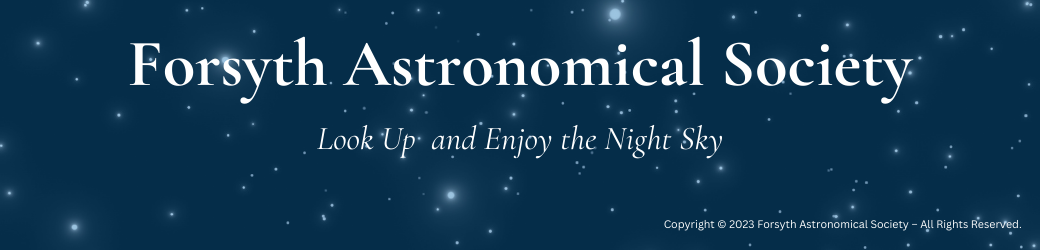
You must be logged in to post a comment.